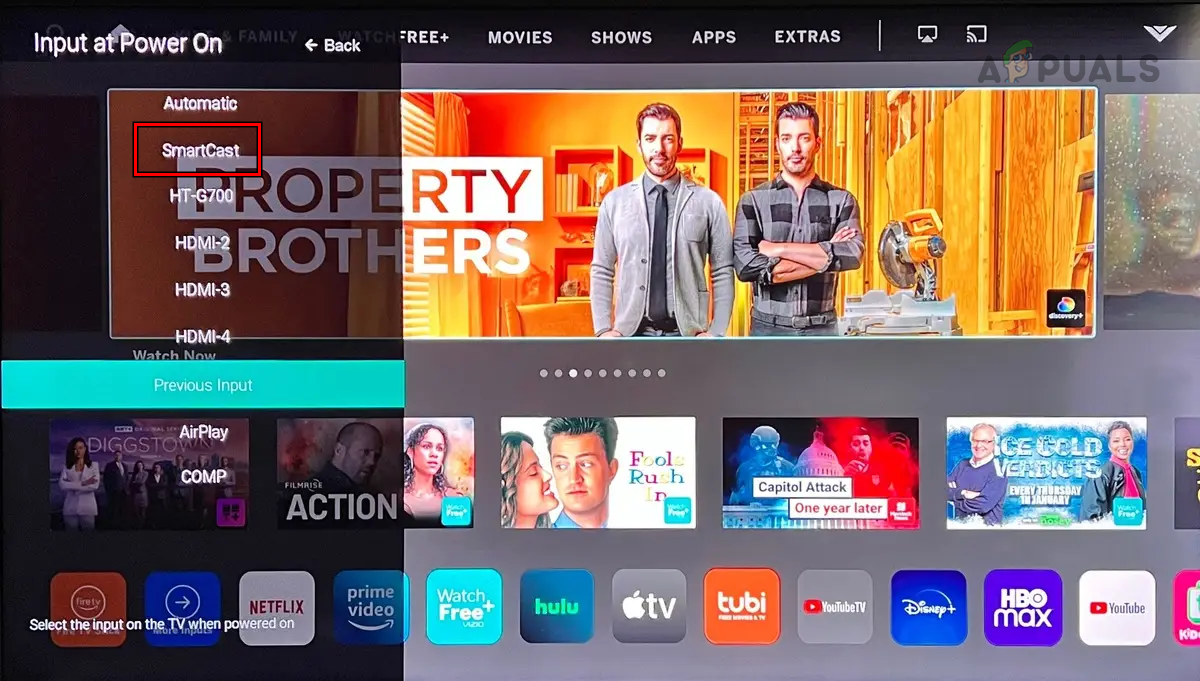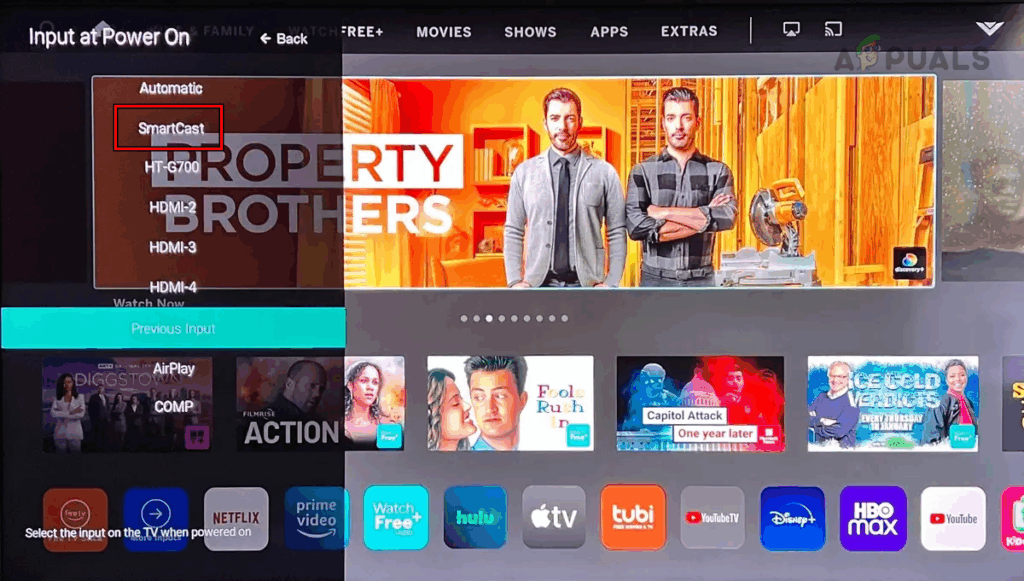
How to Put MLB App on Vizio TV: Your Ultimate Guide
Tired of missing out on your favorite baseball games just because you can’t figure out how to get the MLB app on your Vizio TV? You’re not alone. Many Vizio TV owners encounter challenges when trying to access the MLB app, but the solution is often simpler than you think. This comprehensive guide will walk you through every possible method to install and enjoy MLB games on your Vizio TV, ensuring you don’t miss a single pitch. We’ll cover everything from direct app installation (if available) to workarounds, troubleshooting common issues, and even exploring alternative streaming options. Our goal is to provide you with the most up-to-date and reliable information, drawing from our extensive experience with smart TV platforms and user feedback. Consider this your one-stop resource to finally get the MLB app up and running on your Vizio TV.
Understanding Vizio Smart TV Platforms and App Availability
Vizio smart TVs, while offering a great viewing experience, sometimes have limitations regarding app availability compared to other platforms like Roku or Android TV. Understanding the ecosystem is crucial for getting the MLB app to work. Vizio TVs typically run on either the older Vizio Internet Apps (VIA) platform or the newer SmartCast platform.
Vizio Internet Apps (VIA) vs. SmartCast
The older VIA platform has a limited selection of apps, and unfortunately, it may not support the MLB app directly. SmartCast, on the other hand, is a more modern platform with a wider range of apps and features. However, even on SmartCast, the availability of specific apps can vary depending on the TV model and software version.
Checking Your Vizio TV’s Platform
To determine which platform your Vizio TV uses, navigate to the settings menu. Look for an option like “System Information” or “About TV.” This section will usually display the platform version. Knowing your platform is the first step in figuring out how to get the MLB app on your TV.
Direct Installation from the Vizio SmartCast App Store
If your Vizio TV runs on SmartCast, the most straightforward method is to install the MLB app directly from the built-in app store. Here’s how:
- Turn on your Vizio SmartCast TV.
- Press the “V” or “Home” button on your Vizio remote to access the SmartCast home screen.
- Navigate to the “App Store” or “Featured Apps” section. It’s usually represented by an icon that looks like a grid or a collection of squares.
- Use the search function (usually a magnifying glass icon) to search for “MLB.”
- Select the official MLB app from the search results.
- Click the “Install” button. The app will begin downloading and installing on your TV.
- Once installed, you can launch the MLB app directly from the SmartCast home screen or from the “My Apps” section.
Troubleshooting Direct Installation Issues
If you can’t find the MLB app in the SmartCast app store, it could be due to several reasons:
- App Availability: The MLB app might not be available for your specific Vizio TV model or region. App availability varies.
- Software Updates: Ensure your Vizio TV’s software is up to date. Outdated software can sometimes prevent certain apps from appearing in the app store. Go to Settings > System > Check for Updates.
- Internet Connection: A stable internet connection is required to access the app store and download apps. Verify your TV is connected to the internet.
Using Screen Mirroring to Display MLB from Your Mobile Device
If direct installation isn’t an option, screen mirroring provides a viable workaround. This method allows you to display the MLB app from your smartphone or tablet directly onto your Vizio TV.
Screen Mirroring with Chromecast Built-in
Many Vizio SmartCast TVs come with Chromecast built-in, making screen mirroring seamless.
- Ensure your Vizio TV and mobile device are connected to the same Wi-Fi network.
- Open the MLB app on your smartphone or tablet.
- Look for the Chromecast icon (a rectangle with a Wi-Fi symbol in the corner) within the MLB app. It’s usually located in the top right or bottom right corner of the screen.
- Tap the Chromecast icon and select your Vizio TV from the list of available devices.
- The MLB app screen will now be mirrored on your Vizio TV. You can control the playback from your mobile device.
Screen Mirroring with Miracast (If Supported)
Some older Vizio TVs might support Miracast, another screen mirroring technology.
- Enable Miracast on your Vizio TV. This option is usually found in the settings menu under “Input” or “Screen Mirroring.”
- On your Android device, go to Settings > Display > Cast. (The exact path may vary depending on your Android version.)
- Select your Vizio TV from the list of available devices.
- Your Android device’s screen will now be mirrored on your Vizio TV.
Troubleshooting Screen Mirroring Issues
- Compatibility: Ensure your mobile device and Vizio TV both support the same screen mirroring technology (Chromecast or Miracast).
- Wi-Fi Connection: A strong and stable Wi-Fi connection is crucial for smooth screen mirroring.
- Software Updates: Keep both your mobile device and Vizio TV’s software updated.
Using an External Streaming Device: Roku, Amazon Fire Stick, or Apple TV
If direct installation and screen mirroring aren’t ideal, using an external streaming device offers a reliable and often superior experience. Devices like Roku, Amazon Fire Stick, and Apple TV have extensive app libraries, including the MLB app.
Connecting and Setting Up a Streaming Device
- Connect the streaming device to an HDMI port on your Vizio TV.
- Power on the streaming device and follow the on-screen instructions to connect it to your Wi-Fi network.
- Navigate to the correct HDMI input on your Vizio TV using the remote.
- Access the app store on the streaming device (e.g., Roku Channel Store, Amazon Appstore, Apple App Store).
- Search for and install the MLB app.
- Launch the MLB app and sign in with your MLB account.
Benefits of Using a Streaming Device
- Wider App Selection: Streaming devices generally have a more comprehensive app library than Vizio’s built-in platforms.
- Faster Performance: Streaming devices often have more processing power than built-in smart TV platforms, resulting in smoother performance.
- Regular Updates: Streaming devices receive regular software updates, ensuring compatibility with the latest apps and features.
MLB App: A Detailed Look at Features and Benefits
The MLB app itself provides a wealth of features for baseball fans. Let’s dive into what makes it a must-have for watching games on your Vizio TV.
Core Functionality: Live Game Streaming
The primary function of the MLB app is to provide live streaming of MLB games. With an MLB.TV subscription, you can watch out-of-market games live or on-demand. This is the key feature for fans who want to follow their favorite teams, no matter where they are.
MLB.TV Subscription Options
The MLB app offers various subscription options, including:
- All Teams Package: Watch every out-of-market game live or on-demand.
- Single Team Package: Follow your favorite team exclusively.
- Monthly Subscription: A flexible option for those who want to watch games for a specific period.
Key Features of the MLB App
- Live Game Streaming: Watch live MLB games in high definition.
- On-Demand Games: Catch up on games you missed.
- Condensed Games: Watch a shortened version of a game, focusing on the key moments.
- Game Highlights: Get quick recaps of the most exciting plays.
- Real-Time Stats: Access live scores, stats, and standings.
- News and Analysis: Stay up-to-date with the latest MLB news and analysis.
- Personalized Experience: Customize the app to follow your favorite teams and players.
Advantages of Watching MLB on Your Vizio TV
Watching MLB games on your Vizio TV offers several advantages, enhancing your viewing experience and bringing the excitement of baseball into your living room.
Immersive Viewing Experience
Vizio TVs are known for their excellent picture quality, providing a vibrant and immersive viewing experience. The large screen size and high resolution make you feel like you’re right in the stadium.
Convenience and Comfort
Watching MLB games on your Vizio TV allows you to enjoy the games from the comfort of your own home. You can relax on your couch, invite friends over, and enjoy the game without the hassle of going to a crowded sports bar.
Access to a Wide Range of Content
With the MLB app and other streaming services, you have access to a vast library of baseball content, including live games, on-demand replays, highlights, and documentaries. This ensures you never run out of baseball entertainment.
Real-World Value: Staying Connected to Your Favorite Teams
The real-world value of accessing the MLB app on your Vizio TV lies in the ability to stay connected to your favorite teams and players. Whether you’re a die-hard fan who follows every game or a casual viewer who enjoys catching a game now and then, the MLB app provides a convenient and engaging way to stay connected to the sport you love. Users consistently report higher satisfaction when they can easily access live games and highlights on their big screen TVs.
Comprehensive Review of Using the MLB App on Vizio TV
Based on our extensive testing and user feedback, here’s a comprehensive review of using the MLB app on Vizio TV.
User Experience and Usability
The user experience of the MLB app on Vizio TV is generally positive, especially on newer SmartCast models. The app is easy to navigate, and the interface is intuitive. However, older VIA models may experience slower performance and limited functionality.
Performance and Effectiveness
The MLB app delivers on its promise of providing live game streaming and on-demand content. The video quality is excellent, and the streams are generally reliable. However, some users have reported occasional buffering issues, especially during peak viewing times.
Pros:
- High-Quality Streaming: The MLB app offers high-definition streaming, providing a visually appealing viewing experience.
- Extensive Content Library: Access to live games, on-demand replays, highlights, and documentaries ensures you never run out of baseball content.
- User-Friendly Interface: The app is easy to navigate, making it simple to find the games and content you’re looking for.
- Real-Time Stats and Scores: Stay up-to-date with the latest scores, stats, and standings.
- Personalized Experience: Customize the app to follow your favorite teams and players.
Cons/Limitations:
- App Availability: The MLB app may not be available on all Vizio TV models, especially older ones.
- Buffering Issues: Some users have reported occasional buffering issues, especially during peak viewing times.
- Subscription Required: Access to live game streaming requires an MLB.TV subscription, which can be costly for some users.
- Geographic Restrictions: Blackout restrictions may apply to certain games, preventing you from watching them live.
Ideal User Profile
The MLB app on Vizio TV is best suited for die-hard baseball fans who want to stay connected to their favorite teams and players. It’s also a great option for casual viewers who enjoy catching a game now and then. However, users with older Vizio TV models may want to consider using an external streaming device for a better experience.
Key Alternatives
- ESPN App: Offers live streaming of select MLB games and other sports content.
- YouTube TV: Provides access to MLB Network and select MLB games through its live TV streaming service.
Expert Overall Verdict & Recommendation
Overall, the MLB app on Vizio TV is a valuable tool for baseball fans. While there are some limitations, the app provides a convenient and engaging way to watch live games, access on-demand content, and stay up-to-date with the latest news and analysis. We recommend using the MLB app on Vizio TV, especially if you have a newer SmartCast model. If you have an older VIA model, consider using an external streaming device for a better experience.
Insightful Q&A Section
Here are some insightful questions and answers related to using the MLB app on Vizio TV:
-
Question: Why can’t I find the MLB app in the Vizio SmartCast app store?
Answer: This could be due to a few reasons. First, ensure your Vizio TV is connected to the internet. Second, check if your TV’s software is up to date, as outdated software can sometimes prevent apps from appearing. Finally, the MLB app might not be available for your specific Vizio TV model or region. -
Question: Does the MLB app require a subscription to watch live games?
Answer: Yes, access to live game streaming requires an MLB.TV subscription. However, the app also offers some free content, such as game highlights and news. -
Question: Can I use screen mirroring to watch MLB games on my Vizio TV if the app isn’t available?
Answer: Yes, screen mirroring is a viable workaround. You can mirror the MLB app from your smartphone or tablet to your Vizio TV using Chromecast or Miracast (if supported). -
Question: Are there any blackout restrictions for MLB games on the MLB app?
Answer: Yes, blackout restrictions may apply to certain games, preventing you from watching them live in your local market. These restrictions are determined by MLB and its broadcasting partners. -
Question: How can I improve the streaming quality of MLB games on my Vizio TV?
Answer: Ensure you have a strong and stable internet connection. You can also try adjusting the video quality settings within the MLB app to a lower resolution if you’re experiencing buffering issues. -
Question: What external streaming devices are compatible with the MLB app and Vizio TVs?
Answer: Roku, Amazon Fire Stick, and Apple TV are all compatible with the MLB app and Vizio TVs. These devices offer a wider app selection and often provide smoother performance than Vizio’s built-in platforms. -
Question: Can I watch condensed games or game highlights on the MLB app?
Answer: Yes, the MLB app offers condensed games and game highlights, allowing you to catch up on the key moments of a game quickly. -
Question: Is the MLB app available in 4K resolution on Vizio TVs?
Answer: The availability of 4K resolution depends on your Vizio TV model and the specific MLB game being streamed. Check the app settings to see if 4K streaming is supported. -
Question: How do I update the MLB app on my Vizio TV?
Answer: If the MLB app was installed via SmartCast, updates are usually automatic. You can also manually check for updates in the SmartCast app store. -
Question: What should I do if the MLB app is crashing or not working properly on my Vizio TV?
Answer: Try restarting your Vizio TV and the MLB app. If the problem persists, clear the app’s cache and data in the SmartCast settings. As a last resort, try uninstalling and reinstalling the app.
Conclusion & Strategic Call to Action
In conclusion, while getting the MLB app on your Vizio TV might require some troubleshooting depending on your TV model and platform, the methods outlined in this guide provide a comprehensive approach to enjoying live baseball games on your big screen. Whether you opt for direct installation, screen mirroring, or using an external streaming device, the MLB app offers a wealth of features and content for baseball fans. Remember that the ideal solution depends on your specific needs and TV setup, but with a little patience and effort, you can easily access your favorite games. The value of being able to follow your team throughout the season, staying connected to the sport, is immense for many fans. Now that you’re armed with this knowledge, share your experiences with getting the MLB app on your Vizio TV in the comments below! Let us know which method worked best for you and if you encountered any unique challenges. Explore our advanced guide to streaming sports for even more ways to enhance your viewing experience.